Managing XTools Pro Toolbox
Adding XTools Pro Toolbox
XTools Pro toolbox is added automatically into your ArcToolbox if you specified so during the XTools Pro installation. If you did not select to add XTools Pro toolbox or it was deleted for some reason you can always add it manually later. To add XTools Pro Toolbox to the ArcToolbox window in ArcMap right-click in the ArcToolbox window and select the "Add Toolbox..." menu item:
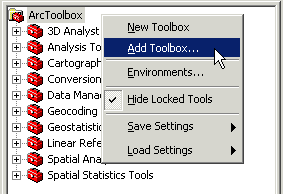
Then browse to the XTools Pro installation folder:
...\XTools\XTools Pro\Toolbox\
and select the XTools Pro toolbox.
As well, you can add XTools Pro toolbox in ArcCatalog (read more about adding and managing toolboxes in ArcGIS Desktop Help).
Removing XTools Pro Toolbox
To remove XTools Pro toolbox from ArcToolbox right-click on the toolbox and select the "Remove" menu item:
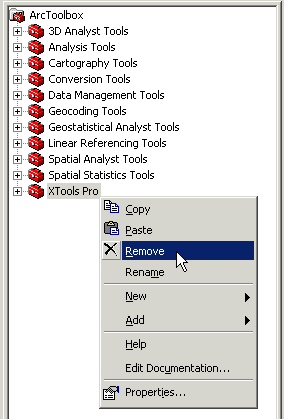
Modifying XTools Pro Toolbox
Working with XTools Pro toolbox you can add, remove or rename separate toolsets and tools.
After adding, removing or modifying the XTools Pro toolbox you can save ArcToolbox settings to a certain file or a default template:
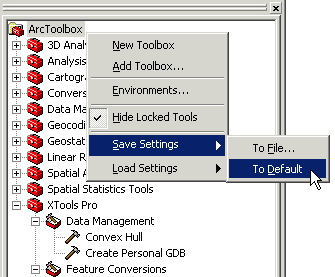
---






