Start Editing Selected Layer
Purpose
This tiny XTools Pro feature provides prompt and convenient way to start edit session for the selected layer. Having this button on the XTools Pro toolbar you are just one click away from starting editing your data:
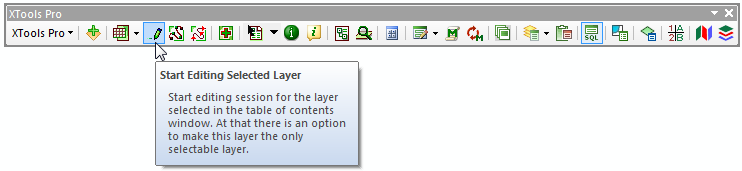
Description
By default the "Start Editing Selected Layer" button is placed on the XTools Pro toolbar. Besides, its functionality can also be accessed from the XTools Pro drop down menu. The button is enabled if any editable layer is selected in the TOC window.
Usage
To start editing data with the "Start Editing Selected Layer" button select a layer in the TOC window and press the button on the XTools Pro toolbar. This will show-up the Editor Toolbar and will start editing session for the selected layer.
Using this button can be especially useful if you have lots of layers added in the map. Besides, with this button you do not need to select a workspace if you have data from different workspaces loaded in the map.
Please note, that this tool only starts editing. Then, when you are in edit mode you can save edits or stop editing by usual means, from the Editor toolbar drop down menu.
If you were editing a layer from one workspace, and then, without stopping editing, selected a layer from another workspace and pressed the "Start Editing Selected Layer" button, a message box pops-up prompting you either to save or cancel previous edits.
Additional option in the tool is to set the selected layer as the only selectable layer. The option cab be accessed from the XTools Pro Customize menu (select the tool in the tools list). By default this option is turned on.
Note:
If none or several layers are selected in the TOC window the button is disabled. It also remains disabled if the selected layer is not editable.
---






