Disperse Points
Purpose
This tool allows dispersing coincident or adjacent points.
Description
The tool is provided for dispersing points. Dispersed points are saved in a new feature class. Besides, there are options to create leader lines connecting original and dispersed points and add original ID and XY coordinates to the attribute table.
Usage
-
Select the "Disperse Points" tool from the XTools Pro Feature Conversions menu.
-
Select the input layer with the points that you wish to disperse.
-
Specify the name and location of the output feature class.
-
Define the disperse options: tolerance, disperse radius and disperse method.
-
Select attributes to be added to the output feature class.
-
Specify output leader lines connecting original and disperse points if required.
-
Press Run to disperse points.
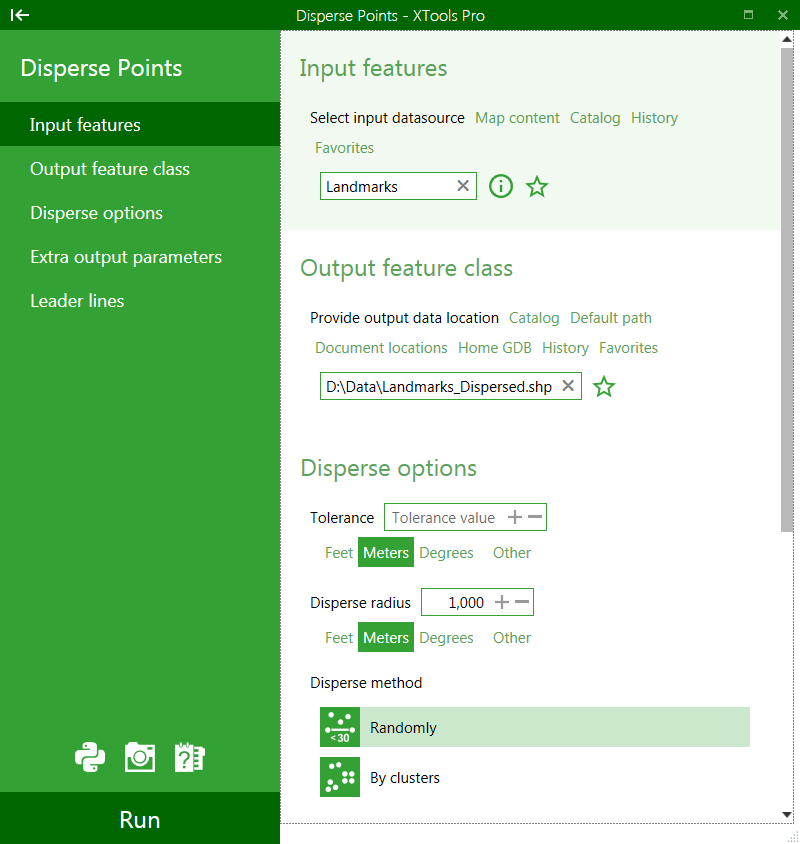
There are two disperse methods available in the tool:
-
Randomly for separate points
- all points are considered and dispersed separately within the specified disperse radius
-
By clusters using patterns:
- points are grouped into spatial clusters and the clusters are then dispersed within the specified disperse radius
Supported patterns are:
-
Expanded
- general pattern of the input points will be kept as they are shifted. Exactly coincident points will form a circle around their center of mass.
-
Random
- input points will be randomly moved around the center of mass.
-
Ring
- input points will be placed uniformly along the circle around the center of mass.
---






