Note: this tool is updated in XTools Pro 16.1
Domain Manager
Purpose
Domain Manager is provided for managing geodatabase domains.
Description
The Domain Manager tool allows viewing and editing domains for the selected geodatabase in one dialog. You can easily see what domains are created for the geodatabase, where they are used and what are the properties. Domain properties can be changed, and the domains can be created, removed, exported and imported.
Managing Domains
-
Select the "Domain Manager" tool from the XTools Pro menu and select a geodatabase.
Alternatively, Domain Manager can be started from the geodatabase context menu.
-
In the list of the available domain select one that you wish to work with.
-
View and modify the selected domain properties as required.
-
View and modify other domains if needed.
-
Having done all changes press OK to apply them to the geodatabase.
Note that only at this moment all changes are applied and checked for correctness.
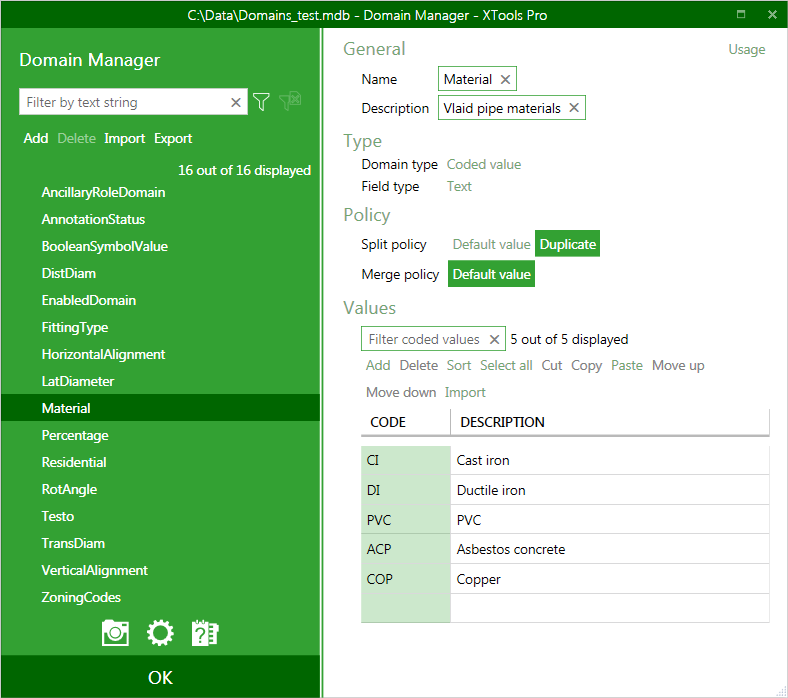
Finding domain usage
For any selected domain there is an option to find where it's used in the geodatabase. Press on the "Usage" link in the upper right corner and this will show the list of all feature classes using the selected domain.
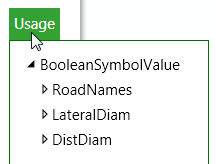
Filtering domains
For the geodatabases with lots of domains there is an option to filter domains by one or a few properties.
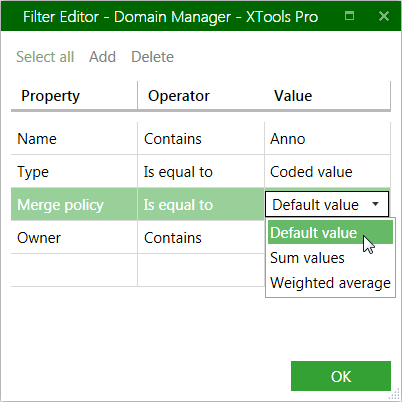
As well, there is an option to show only domains with errors, for that there is a separate button besides the filters button.
Exporting domains
Domain manager allows exporting domains to tables in ArcGIS supported formats:
-
Select a domain to export in the list of available domains and click on Export above the domain list
-
In a separate dialog window specify new table name and location
-
Specify Code field name to store domain code values
-
Specify Description field name to store domain code descriptions
-
Optionally provide a configuration word
-
Press OK.
Note:
For Range domains the Code field will store domain values and the Description field will indicate if the value is minimum or maximum.
Importing domains
Domain manager allows importing domain from tables in ArcGIS supported formats:
-
Click on Import above the domains list
-
In a new dialog window select input table for importing to a new domain
-
Select domain type (Range or Coded values)
-
Select Code field with code values
-
Select Description field with code descriptions
-
Specify new domain name
-
Specify new domain description
-
Press OK.
As a result, a new domain will be created for the selected geodatabase (existing domains not updated).
Note:
If you select to import a Range domain the domain Description field option will be disabled.
Importing coded values from a table
For the coded values it is possible to import values from a table:
-
Select Import command for Values in the selected Domain
-
In the new dialog window select a table with required values for importing
-
Select value field with code values
-
Select description field with code descriptions
-
Select if you with to Append new values to existing values or Replace existing values with new values
-
Press OK.
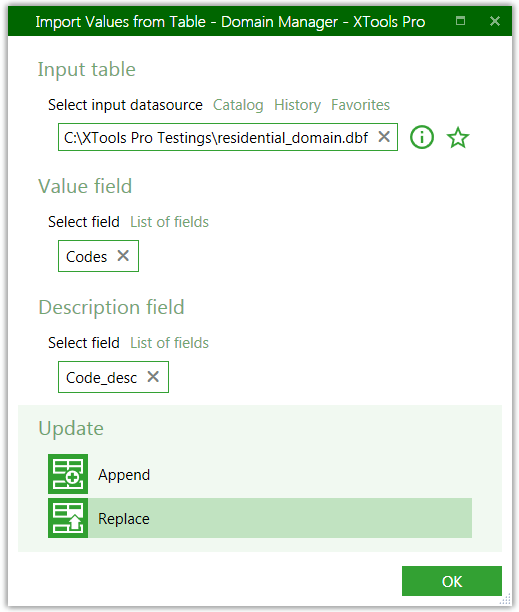
As a result, new values will be added to the Code table.
Notes and known limitations
-
Renaming existing domains is supported in full for ArcGIS 10.1 and above. With ArcGIS 10.0 it is allowed to rename only those domains that can be removed (i.e. not used anywhere).
-
If the selected domain is in use it's not allowed to modify its Type and Field type. Only Name (for ArcGIS 10.1 and above), Description, Coded Values, Range and Merge/Split policy can be changed. Besides, the domains in use cannot be deleted.
-
For the SDE geodatabases it's not allowed to modify domains for the other users (when the user is not an owner).
-
The Import feature always imports tables to the new domains (existing domains not altered).
---






