Auto Save MXD
Purpose
Software applications sometimes can be good enough, sometimes - perfect and even bugs free. But in most cases in real life they are not. Occasionally they may fail and crash for some reason, unfortunately and unexpectedly. Even the better ones may do so. So, in case of ArcGIS from time to time you may face the need to spend some time restoring everything you were doing all day long. Addressing this issue the XTools Pro Auto Save MXD functionality allows you to automatically save backup copies of your maps in a specified period of time.
Description
For your ArcGIS map documents you can turn this functionality on, specify the required period of saving and you will be safe from loosing your work.
Backup copies of the .mxd map documents are automatically saved in the same directory (if the folder is not specified in the tool's settings) with the file name starting with squiggle symbol "~" and .mxdbk extension. For example, for the map document "My_map.mxd" a backup copy "~My_map.mxdbk" will be created.
Auto saving maps
By default auto saving functionality is turned off, this is a user's choice and responsibility to enable auto saving. When disabled, the tool icon is red. To enable it, click the corresponding item in the XTools Pro menu. The tool icon is green when the auto saving functionality is activated. It can be also turned on/off in the Customize XTools Pro Components dialog.
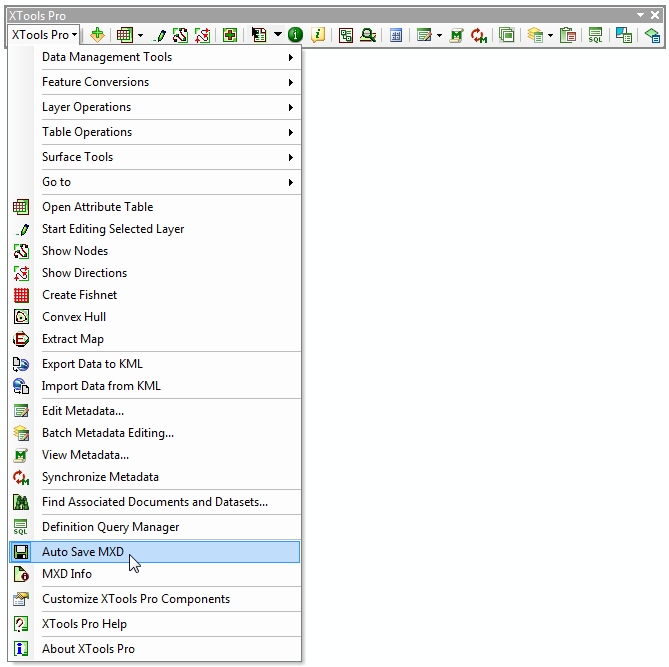
When the auto saving functionality is activated XTools Pro automatically creates copies of your map document in a specified period of time. Backup copies are stored in the same directory as a map document with the .mxdbk extension. Default period is 10 minutes, it can be changed varying from 1 to 2147483647 minutes.
If you open an .mxd document and there is a more recent backup copy of this document available, the following window will pop-up informing you about this copy and suggesting you the actions below:
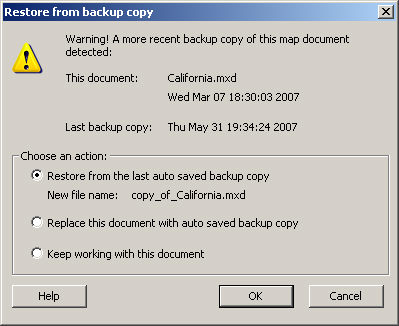
-
Restore from the last auto saved backup copy:
- the last auto saved backup copy will be restored with the indicated file name instead of the current document;
-
Replace this document with auto saved backup copy:
- current map document will be replaced with the last auto saved backup copy, file name of the current document will be kept;
-
Keep working with this document:
- last auto saved backup copy will be disregarded.
Pressing the Cancel button will not do anything to the currently open document, i.e. canceling this dialog is similar to the last action "Keep working with this document".
If you did not save the map document you worked with, i.e. there was no map document name specified, a backup copy of such map document is anyway saved in the system temp directory with the file name starting with the squiggle symbol "~" and .mxdbk extension, for example: ~~DFB457.mxdbk. This way you can always restore your unsaved work if required.
If you find auto saving functionality useful and required in your ArcGIS work you can choose to place its icon on the XTools Pro toolbar for more convenient and efficient access and usage. This way you will always see if auto saving is turned on (green icon) or off (red icon) and will be able to easily enable or disable it:

Note: in ArcGIS 10.x, the icon being placed on the toolbar does not change its color, but you anyway can see if it's activated.
---






