Callout Identify
Purpose
The XTools Pro Callout Identify tool is provided for flexible identifying features and creating advanced custom feature callouts.
Description
Yet another way for identifying features in addition to Identify Pro and standard Identify - it is flexible, customizable according to your needs, and it allows creating advanced callouts for the identified features.
Creating advanced callouts
Callout Idenitfy functionality can be considered in two ways - as an additional kind of Identify tool and as a tool for creating advanced callouts. To use the tool select its icon from the XTools Pro toolbar, select layer in the legend (TOC) window and click a feature in the map to view its attributes:
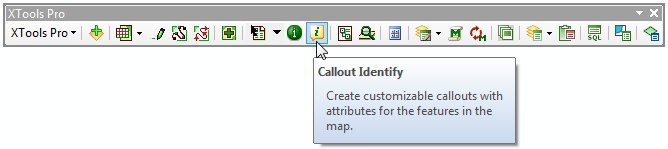
Features attributes will be displayed as a callout:
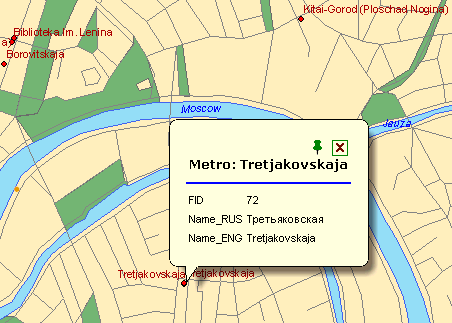
Displayed callout elements can be "pinned" in the map (at that they are turned to custom graphic objects) - press the pin icon for that, or closed. "Pinned" callouts can be moved, saved in the map and printed along with map layouts.
XTools Pro Callout Identify tool adds an additional "XCallout" tab in the layer properties dialog. There are three callout patterns (templates) provided and can be selected in this "XCallout" tab:
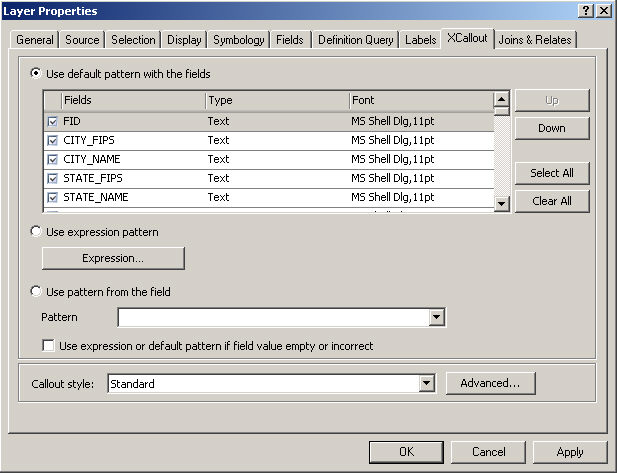
1. Default pattern with the fields:
- resulting callout will display all selected attribute fields and values. You can change the order of fields, select or deselect them, and change the text font and size. Field values can be displayed in callouts as simple texts or as active links (if storing links to files on disk or to Internet resources).
2. Expression pattern:
- with this pattern you can create your own custom expression for displaying in the callout. Expressions are specified in HTML format and also can be simple texts:
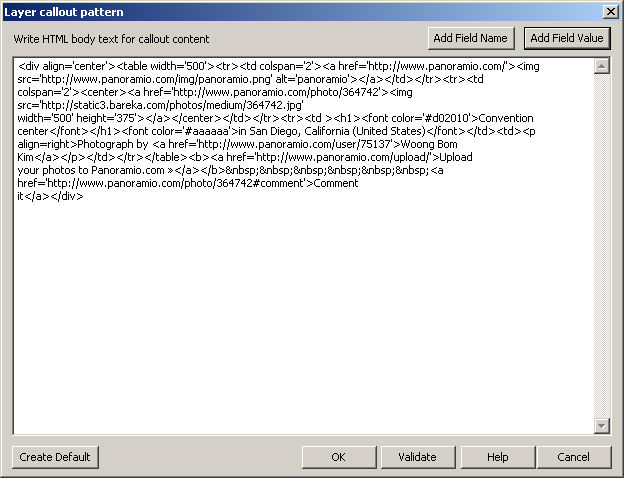
Example of an expression used above shows the Convention center:
<div align='center'><table width='500'><tr><td colspan='2'><a href='http://www.panoramio.com/'><img src='http://www.panoramio.com/img/panoramio.png' alt='panoramio'></a></td></tr><tr><td colspan='2'><center><a href='http://www.panoramio.com/photo/364742'><img src='http://static3.bareka.com/photos/medium/364742.jpg' width='500' height='375'></a></center></td></tr><tr><td ><h1><font color='#d02010'>Convention center</font></h1><font color='#aaaaaa'>in San Diego, California (United States)</font></td><td><p align=right>Photograph by <a href='http://www.panoramio.com/user/75137'>Woong Bom Kim</a></p></td></tr></table><b><a href='http://www.panoramio.com/upload/'>Upload your photos to Panoramio.com »</a></b> <a href='http://www.panoramio.com/photo/364742#comment'>Comment it</a></div>
In the expression window you can Create Default (see the button in the lower right corner) expression based on the layer attribute fields. In this case it will be similar to the first default pattern. And you can also add available field names and add field values (see two buttons on top). Specified expressions can be validated.
3. Pattern from the field:
- this option allows using custom patterns stored in an attribute field. That is, each feature may have its own pattern defined in HTML format in a field.
As it is mentioned above, after a feature is clicked with the Callout Identify tool, a callout element appears showing the information specified in the selected XCallout pattern. You can click other features to view information for them, as if using the Identify tool.
Converted callouts are custom graphic elements. They can be saved and shared within .mxd map documents though installed XTools Pro extension is required for viewing such callouts in the maps. At that, while simple viewing created advanced callouts is free, creating callouts is a shareware functionality and requires registration.
---






